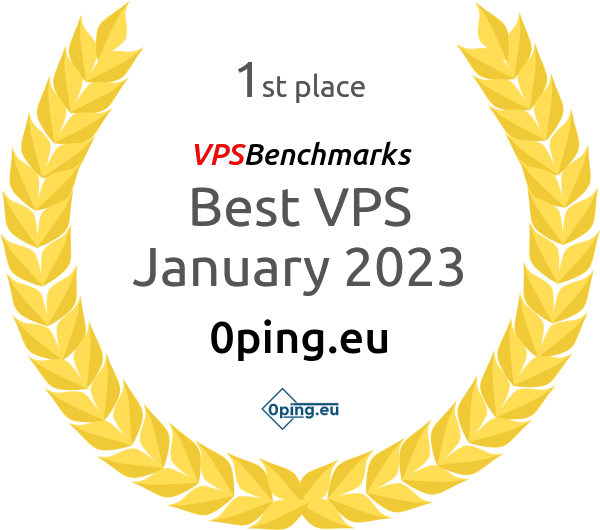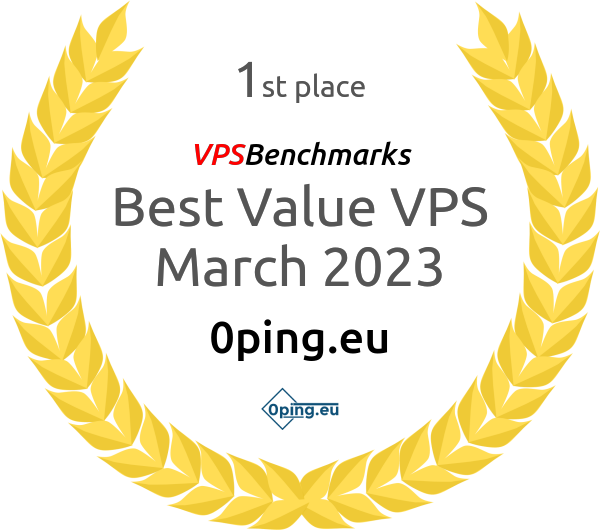Background: VNC allows you to remotely access your VPS through a Graphical User Interface (GUI) directly from your browser.
1. Log in to the Control Panel, navigate to Services, and select your VPS.
2. Click on Settings and locate the VNC Password section.
3. Enter your desired password and click Change VNC Password.
4. Restart your VPS to apply the new VNC password.
5. Go to the Install section and select VNC. Here, you will find the necessary connection details.
Example Connection (in VNC Viewer):
- Address: your-vps-ip:port (e.g., 192.0.2.10:5901)
- Password: The one you configured in Step 3
Note: Ensure that your local network/firewall settings allow outbound connections on the VNC port.